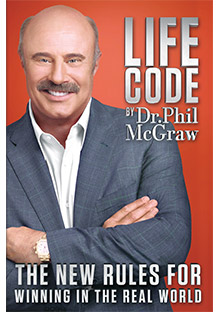
Download Dr. Phil's Life Code for Free!
Dr. Phil’s book Life Code is available for download as an e-book (EPUB file and MOBI file). You will need to have an e-book reader or e-reader application on your computer in order to view the book. Please select your device below for compete instructions and the link to download the book.
| iPad/iPhone Users | Kindle Users |
| NOOK Users | Android Devices |
| Microsoft Surface | PC or Mac Users |
If you have any questions or problems downloading the book please refer to your device’s troubleshooting guide.
iPad/iPhone Users
The book can be read using iBooks, Kindle and NOOK reading apps. To download the book you must view this webpage on your iPad or iPhone. Go to https://www.oprah.com/LifeCode from the Safari browser.
For iBooks:
- Make sure you have the iBooks app installed. If you need to install the iBooks app, visit the App Store to download.
- From your iPad or iPhone click here to download the book.
- You will be taken to a page that has a button that says “Open in iBooks”. Click this button.
- Once you click the button the book will be added to your iBooks bookshelf.
For the Kindle App:
- Make sure you have the Kindle app installed. If you need to install the Kindle app, visit the App Store to download.
- From your iPad or iPhone click here to download the book.
- You will be taken to a page that has a button that says “Open in Kindle”. Click this button.
- Once you click the button the book will open in your Kindle app.
For the NOOK App:
- Make sure you have the NOOK app installed. If you need to install the Nook app, visit the App Store to download.
- From your iPad or iPhone click here to download the book.
- You will be taken to a page that has a button that says “Open in NOOK”. Click this button.
- Once you click the button the book will open in your NOOK app.
Kindle Users
There are two ways you can get the book onto your Kindle device.
- You can download the book to your PC or Mac computer and transfer the file to your Kindle using a USB port.
- You can email the file using your “Send-to-Kindle” email address.
- For detailed instructions on how to transfer the book to your Kindle please refer to these specific Kindle Instructions.
Click here to download the book for Kindle.
NOOK Users
To view the book on your NOOK device you will need to download the book onto your PC or MAC computer and transfer the file to your NOOK using a USB port.
Click here to download the book for your NOOK.
If you need further instructions once you have downloaded the file, refer to your NOOK Users Guide for how to transfer EPUB files onto the device.
Android Devices
To view the book on your Android tablet or smartphone, you’ll need to have an e-book reader app installed. Refer to the App Store on your device to install an e-book reader app.
To download the book you must view this webpage on your Android device. Go to https://www.oprah.com/LifeCode from the browser.
Once the app is installed, click here to download the book.
Microsoft Surface Tablet
To view the book on your Surface RT or Surface Professional tablet, go to www.oprah.com/LifeCode on your tablet.
- Click here to download the book.
- You will be asked if you want to “open” or “Save” the file. Click “Save”.
- Once saved, you will be asked if you want to “Open” the book. Click the “Open” button.
- If you do not already have an e-reader app installed, you will be prompted to look for an e-reader app in the store.
- Once you have installed an e-reader app, the book will open in the app.
PC and Mac Users
To view the book on your PC or Mac computer you will need to install an e-reader application. There are many different types of free e-reader applications for your PC or Mac so you can choose from one that supports EPUB files or you can select one from the list below.
Once you have installed the e-reader application, click here to download the book.
Free E-reader Applications for Your PC or Mac:











